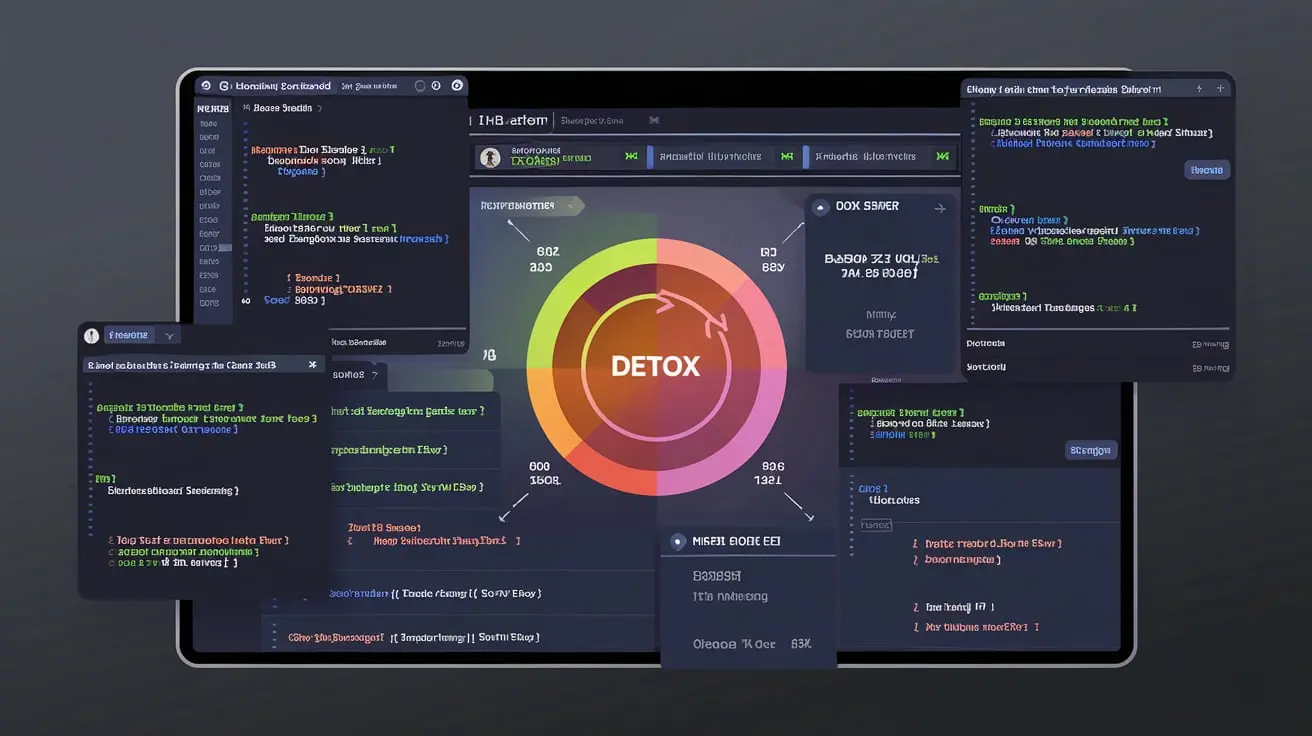In today’s fast-paced development environment, maintaining high-quality code is critical. Code health directly impacts the overall performance, scalability, and maintainability of software applications. By integrating Detox results into SonarQube, developers can enhance code quality and streamline their development process. This article provides a comprehensive guide on how to use Detox results with SonarQube to boost code health.
What is Detox?
Detox is an end-to-end testing framework for mobile applications. It is widely used for testing React Native apps but can also be applied to other platforms. Detox automates testing by running on real devices or simulators, ensuring that mobile apps are free from bugs and performance issues before deployment. It focuses on running the app in a real-world setting, interacting with it like a human user would, and verifying the results.
Key Features of Detox
- End-to-end Testing: Automates interactions with the app, ensuring complete coverage.
- Fast Execution: Detox allows for parallel test execution, making testing faster and more efficient.
- Realistic Scenarios: Simulates user behavior, such as navigating through screens and interacting with elements.
- Continuous Integration (CI) Friendly: Detox can be integrated with CI pipelines to ensure consistent testing and quality control.
What is SonarQube?
SonarQube is a popular platform used for static code analysis, offering insights into code quality by highlighting issues such as bugs, vulnerabilities, and code smells. It provides real-time feedback on the code’s health and helps developers maintain a high-quality codebase.
Key Features of SonarQube
- Static Code Analysis: Automatically scans the code for issues without running it.
- Comprehensive Language Support: Supports multiple programming languages, including Java, JavaScript, C++, Python, and more.
- Quality Gates: Provides thresholds for code quality metrics, ensuring that only high-quality code gets deployed.
- CI/CD Integration: SonarQube integrates with CI/CD pipelines, making it easy to run code quality checks continuously.
- Metrics and Dashboards: Offers in-depth insights into code maintainability, security, and code duplication.
Why Integrate Detox Results with SonarQube?
Integrating Detox results with SonarQube allows developers to analyze both the static and dynamic health of their code. While SonarQube focuses on static code analysis, Detox provides dynamic test results. By merging these two, you get a comprehensive view of your code’s overall health, identifying both logic issues and runtime problems.
Benefits of Integration:
- Comprehensive Quality Control: Combines static and dynamic analysis for more thorough testing.
- Improved Code Coverage: SonarQube tracks code coverage, and Detox ensures that end-to-end tests contribute to this coverage.
- Early Detection of Issues: Developers can identify potential problems earlier in the development cycle.
- Faster Release Cycles: With both automated tests and code analysis running continuously, teams can release higher-quality code faster.
- Better Code Readability and Maintenance: Issues identified by SonarQube can lead to better refactoring, while Detox ensures functionality, resulting in clean, well-maintained code.
Step-by-Step Guide to Integrating Detox Results with SonarQube
Now that we understand the importance of both Detox and SonarQube, let’s dive into how you can integrate Detox results into your SonarQube setup.
Step 1: Set Up Detox Testing
Before integrating Detox results with SonarQube, you need to ensure that your Detox testing environment is set up correctly.
Install Detox: Detox can be installed using npm or yarn. Here’s how you can do it:
bash
Copy code
npm install detox –save-dev
Configure Detox: Create a detox.config.json file to define your test settings. An example configuration might look like this:
json
Copy code
{
“testRunner”: “jest”,
“runnerConfig”: “e2e/config.json”,
“configurations”: {
“ios.simulator”: {
“device”: {
“type”: “iPhone 12”
},
“app”: {
“binaryPath”: “ios/build/Build/Products/Debug-iphonesimulator/YourApp.app”,
“build”: “xcodebuild -workspace ios/YourApp.xcworkspace -scheme YourApp -configuration Debug -sdk iphonesimulator -derivedDataPath ios/build”
}
}
}
}
Write Detox Tests: Detox tests should simulate real user interactions with the app. Here’s an example of a basic Detox test:
javascript
Copy code
describe(‘Login Screen’, () => {
beforeEach(async () => {
await device.reloadReactNative();
});
it(‘should show login screen’, async () => {
await expect(element(by.id(‘loginScreen’))).toBeVisible();
});
it(‘should login successfully’, async () => {
await element(by.id(‘username’)).typeText(‘testuser’);
await element(by.id(‘password’)).typeText(‘password123’);
await element(by.id(‘loginButton’)).tap();
await expect(element(by.id(‘homeScreen’))).toBeVisible();
});
});
Run Detox Tests: After writing your tests, you can run them using the following command:
bash
Copy code
detox test
Once your tests are successfully running, Detox will generate a test report that contains all the results.
Step 2: Set Up SonarQube
If you don’t have SonarQube set up yet, follow these steps to configure it.
- Install SonarQube: You can download and install SonarQube from the official website. Follow the instructions to set it up in your development environment.
- Create a Project in SonarQube: Once SonarQube is up and running, create a new project for your mobile app. This will allow you to analyze your code and view the results in one place.
Configure SonarQube Scanner: Install the SonarQube Scanner in your project:
bash
Copy code
npm install –save-dev sonarqube-scanner
Then, create a sonar-project.properties file with the following content:
properties
Copy code
sonar.projectKey=YourApp
sonar.projectName=Your App Name
sonar.sourceEncoding=UTF-8
sonar.sources=src
sonar.tests=src/tests
sonar.language=js
sonar.javascript.lcov.reportPaths=coverage/lcov.info
Step 3: Generate Detox Test Reports
To integrate Detox results into SonarQube, you need to convert Detox results into a format that SonarQube can read.
Configure Jest with Detox:
If you are using Jest as your Detox test runner, you can configure it to generate coverage reports.
Add the following to your jest.config.js file:
javascript
Copy code
module.exports = {
collectCoverage: true,
coverageDirectory: ‘./coverage’,
coverageReporters: [‘lcov’],
};
Run Detox Tests and Generate Reports: After configuring Jest to collect coverage, run your Detox tests:
bash
Copy code
jest –coverage
- This will generate a code coverage report in the coverage/ directory, which SonarQube can read.
Step 4: Integrate Detox Results into SonarQube
Now that you have your Detox test reports, you can integrate them into SonarQube.
Link Coverage Report to SonarQube: Modify your sonar-project.properties file to include the path to your Detox coverage report:
sonar.javascript.lcov.reportPaths=coverage/lcov.info
Run SonarQube Analysis: Use the SonarQube Scanner to analyze your project and import the Detox results:
- Review the Results: Once the scanner completes, log into your SonarQube dashboard and review the code analysis results, including the Detox test coverage. SonarQube will highlight any issues and provide insights into how you can improve your code quality.
Best Practices for Maintaining Code Health with Detox and SonarQube
- Run Detox Tests Frequently: Make Detox testing an integral part of your CI pipeline. Running these tests frequently helps catch issues early and ensures the app performs as expected.
- Monitor Code Quality Gates: SonarQube’s Quality Gates can help you set thresholds for code quality. Ensure that your project meets these thresholds before merging code into the main branch.
- Refactor Code Regularly: Use SonarQube’s insights to refactor and improve code quality. Address code smells and reduce technical debt over time.
- Ensure Full Test Coverage: Combine unit tests, Detox end-to-end tests, and static code analysis in SonarQube to ensure maximum code coverage and health.
- Automate Testing and Analysis: Automate the integration between Detox and SonarQube in your CI/CD pipeline. Tools like Jenkins or GitHub Actions can help automate the process, ensuring consistent code quality checks.
Conclusion
Integrating Detox results with SonarQube offers a holistic approach to maintaining and improving code health. By leveraging the dynamic testing capabilities of Detox and the static code analysis power of SonarQube, developers can ensure that their mobile applications are not only functional but also robust, secure, and maintainable. Regular testing, continuous integration, and code analysis will help you release higher-quality software faster, ultimately enhancing the end-user experience.