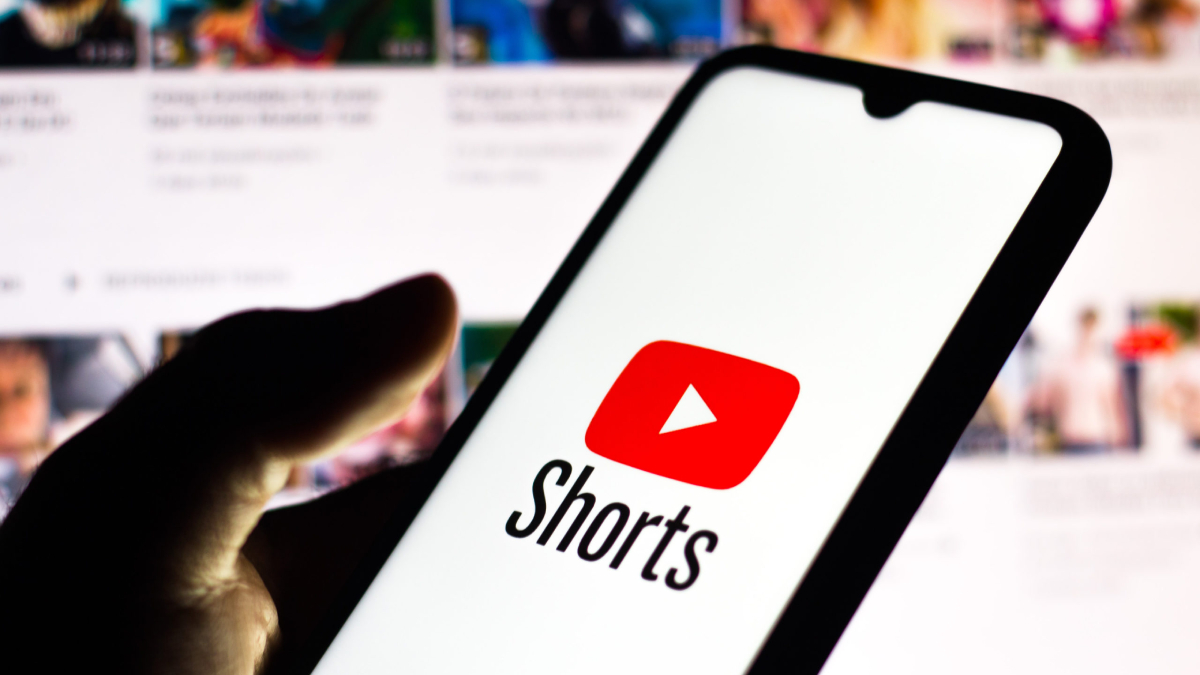YouTube Shorts, the platform’s short-form video feature, has become one of the most popular ways to consume content on mobile devices. These videos, which are usually 60 seconds or less, offer quick bursts of entertainment, information, and creativity. Given their short duration and ease of access, users often want to save their favorite YouTube Shorts for offline viewing. However, downloading YouTube Shorts isn’t as straightforward as downloading regular YouTube videos due to the platform’s restrictions.
In this article, we will walk you through various methods to download YouTube Shorts on any device, including Android, iOS, Windows, and macOS. These methods will include both official ways (when possible) and third-party tools that allow you to save content directly to your device.
Why Download YouTube Shorts?
Before diving into the “how” of downloading YouTube Shorts, it’s important to consider why you might want to do so. Here are some reasons why people download Shorts:
- Offline Viewing: Not every region has access to stable internet connections. Downloading videos ensures you can watch them without buffering or data usage concerns.
- Archiving: If you want to save specific YouTube Shorts for later, such as tutorials, DIY hacks, or other valuable content, downloading them offers a convenient archive.
- Sharing: Downloaded videos can be shared across different platforms without relying on YouTube’s app or website.
- No Ads: When you download Shorts, you avoid the interruptions caused by ads.
Now that we understand the benefits, let’s look at the methods for downloading YouTube Shorts on various devices.
How to Download YouTube Shorts on Android Devices
On Android devices, the process of downloading YouTube Shorts is relatively easy, but it requires the use of third-party apps or websites, as YouTube itself does not provide a native option to download Shorts.
1. Using Third-Party Apps (e.g., VidMate, Snaptube)
There are several third-party apps available for Android users that allow you to download videos, including YouTube Shorts. Here’s how you can use apps like VidMate and Snaptube:
Steps for VidMate:
- Install VidMate: VidMate is not available on the Google Play Store, so you need to download it from the official website. Ensure you enable “Install from Unknown Sources” in your Android device settings.
- Open VidMate: Once installed, open the VidMate app.
- Search for YouTube Shorts: Use the search bar to find the specific YouTube Short you want to download. You can also paste the URL directly into the search bar.
- Select Video Quality: VidMate will allow you to choose the video quality. Pick the quality that suits your storage preferences.
- Download the Video: Click on the download button, and the video will be saved to your device’s storage.
Steps for Snaptube:
- Download Snaptube: Like VidMate, Snaptube isn’t available on the Google Play Store. Download it from the official website.
- Search for YouTube Shorts: Once installed, search for YouTube Shorts directly within Snaptube or paste the video URL into the search bar.
- Choose Quality and Download: Snaptube will allow you to select the download quality, and after choosing, click the download button to start saving the video to your device.
2. Using Web-Based Download Services
If you prefer not to install third-party apps, you can also use web-based download services. Websites like Savefrom.net or Y2mate allow you to download YouTube Shorts directly to your Android device.
Steps for Savefrom.net:
- Copy the Video URL: Go to YouTube and find the Short you want to download. Copy the URL link.
- Visit Savefrom.net: Open your browser and go to the Savefrom.net website.
- Paste the URL: Paste the copied URL into the input field on the website.
- Download: Choose the video quality and hit the download button to save the video to your device.
3. Use YouTube Premium (Offline Feature)
If you’re a YouTube Premium subscriber, you can use the official YouTube app to download videos for offline viewing, including Shorts.
Steps for YouTube Premium:
- Open the YouTube App: Ensure you’re logged in with your YouTube Premium account.
- Find the YouTube Short: Navigate to the Shorts section or search for the specific Short you want to download.
- Click the Download Button: You’ll see a download icon below the video. Click on it to save the Short for offline viewing.
Keep in mind that this feature only allows you to watch the video within the YouTube app, not outside of it.
How to Download YouTube Shorts on iOS Devices
Downloading YouTube Shorts on iOS devices is a bit more restrictive due to the nature of Apple’s operating system, but it’s still possible through third-party apps or web services.
1. Using Shortcuts App (Free Method)
Apple allows users to create custom shortcuts through its Shortcuts app, which can automate the process of downloading YouTube Shorts. Here’s how you can set it up:
Steps for Shortcuts App:
- Install the Shortcuts App: This app is available on the App Store.
- Create a Shortcut: Search for a “YouTube download shortcut” on reputable sites like Reddit or YouTube. Once you find one, add it to your Shortcuts app.
- Run the Shortcut: Once the shortcut is installed, you can run it whenever you find a YouTube Short. Simply paste the URL of the Short into the prompt, and the video will be downloaded.
2. Using Web-Based Download Services (e.g., Y2mate, Savefrom.net)
Just like with Android devices, web-based download services are also an option for iOS users.
Steps for Y2mate:
- Copy the Video URL: Go to the YouTube Short you want to download and copy the video URL.
- Visit Y2mate: Open Safari or another browser and visit Y2mate.com.
- Paste the URL: Paste the copied YouTube Short URL into the input field on the website.
- Choose Quality and Download: Select the preferred video quality and click the download button.
3. YouTube Premium
Similar to Android devices, YouTube Premium subscribers can download Shorts for offline viewing directly within the YouTube app.
Steps for YouTube Premium:
- Open the YouTube App: Ensure you’re signed in with YouTube Premium.
- Search for the Short: Find the Short you wish to download.
- Tap the Download Button: Below the video, tap the download icon to save it for offline use.
How to Download YouTube Shorts on Windows and macOS
If you’re on a desktop or laptop, downloading YouTube Shorts is much easier using web-based download services or third-party software.
1. Using 4K Video Downloader
One of the best options for downloading YouTube Shorts on both Windows and macOS is the 4K Video Downloader. This app supports downloading videos from a wide range of platforms, including YouTube.
Steps for 4K Video Downloader:
- Download and Install: Go to the 4K Video Downloader website and download the software for your operating system.
- Copy the Video URL: Go to YouTube and find the Short you want to download. Copy the URL.
- Open 4K Video Downloader: Launch the app and click on the “Paste Link” button.
- Select Quality and Download: Choose the desired video quality and format (MP4 is a common choice). Click the download button, and the Short will be saved to your computer.
2. Using Web-Based Download Services
You can also use web-based download sites on your browser for Windows and macOS. Websites like Y2mate, Savefrom.net, and KeepVid can download YouTube Shorts directly without any need for software installation.
Steps for Y2mate:
- Copy the Video URL: Go to the YouTube Short, copy its URL.
- Visit Y2mate: Open your browser and go to the Y2mate website.
- Paste the URL: Paste the URL into the input box.
- Select the Download Option: Choose your preferred video quality and format. Click the download button to save the video.
Conclusion
Downloading YouTube Shorts on any device is relatively easy, thanks to the wide range of third-party apps and online services available. Whether you’re using an Android phone, iPhone, or desktop computer, you can easily find a method to save your favorite YouTube Shorts for offline viewing. If you want to avoid ads and watch content at your convenience, these methods will help you create a personal collection of YouTube Shorts. Always ensure that you respect copyright laws and the terms of service of YouTube when downloading content.